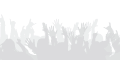Download drivers Lenovo V560 Notebook for Windows 7 32/64 bitAudio / Sound
Realtek High Definition Audio Driver (32-bit, 64-bit)
Version : 6.0.1.6128 Released : 30 Jul 2010 File name : IN1AUD6WW5.exe
DownloadCamera / Webcam
Camera driver (32-bit, 64-bit)
Version : 1.0.7.1/2.10.415.1/1.10.119.1/1.10.129.1/1.10.510.1
Released : 30 Jul 2010 File name : IN1CAM36WW5.exe
DownloadCard Reader
Realtek USB 2.0 Card Reader Driver (32-bit, 64-bit)
Version : 6.1.7600.30117 Released : 30 Jul 2010 File name : IN4CAR21WW5.exe
DownloadBluetooth
Broadcom Bluetooth Driver (32-bit, 64-bit)
Version : 6.3.5.430 Released : 30 Jul 2010 File name : IN3BTH8WW5.exe
DownloadChipset
Intel Chipset Driver (32-bit, 64-bit)
Version : 9.1.1.1020 Released : 30 Jul 2010
File name : IN1CHP26WW5.exe
DownloadDisplay / VGA
Intel Onboard Graphics Driver (32-bit)
Version : 8.15.10.2104 Released : 30 Jul 2010 File name : IN2VDO38WW5.exe
DownloadIntel Onboard Graphics Driver (64-bit)
Version : 8.15.10.2104 Released : 30 Jul 2010 File name : IN2VDO39WW5.exe
DownloadNVIDIA Display Driver (32-bit)
Version : 8.16.11.8969 Released : 30 Jul 2010 File name : IN3VDO35WW5.exe
DownloadNVIDIA Display Driver (64-bit)
Version : 8.16.11.8969 Released : 30 Jul 2010 File name : IN3VDO35WW6.exe
DownloadFingerprint
Egistec Fingerprint Driver (32-bit, 64-bit)
Version : 8.70.801.1024 Released : 30 Jul 2010 File name : IN3FGP05WW5.exe
DownloadHDD / Storage
Intel Matrix Storage Manager Driver for Microsoft Windows 7 (32-bit, 64-bit)
Version : 8.9.0.1023 Released : 30 Jul 2010 File name : IN1SRM30WW5.exe
DownloadLan / Ethernet
Atheros Communications AR81Family Gigabit/Fast Ethernet Driver for Microsoft Windows 7 (32-bit, 64-bit)
Version : 1.0.0.26 Released : 12 Dec 2011 File name : IN6ETN11WW5.exe
DownloadWi-Fi / Wireless Lan
Atheros Wireless LAN Driver (32-bit, 64-bit)
Version : 8.0.0.316 Released : 30 Jul 2010 File name : IN3WLN13WW5.exe
DownloadBroadcom Wireless LAN Driver (32-bit, 64-bit)
Version : 5.60.48.35 Released : 30 Jul 2010 File name : IN2WLN45WW5.exe
DownloadIntel Wireless WiFi Link Driver for Microsoft Windows 7 (32-bit, 64-bit)
Version : 13.1.1.1 Released : 30 Jul 2010 File name : IN1WLN67WW5.exe
DownloadWide Wireless Lan Driver (32-bit, 64-bit)
Version : 1.0.0.71/2.0.3.827/1.13.0.0/2.0.7.0/2.0.5.7/4.58.1.0
Released : 30 Jul 2010 File name : IN6WLN48WW5.exe
Download  Compatibility and system requirements :
Compatibility and system requirements :


 E03 : Kertas Macet (Paper Jammed) atau Output Kertas Tertutup. Membuka Output Kertas, Reload Kertas dengan benar.
E03 : Kertas Macet (Paper Jammed) atau Output Kertas Tertutup. Membuka Output Kertas, Reload Kertas dengan benar.
 SET OF COMPATIBLE EMPTY REFILLABLE CARTRIDGES FOR USE WITH EPSON STYLUS PHOTO R3000 PRINTERS. To Replace T1571 (Photo Black), T1572 (Cyan), T1573 (Magenta), T1574 (Yellow), T1575 (Light Cyan), T1576 (Very Light Magenta), T1577 (Light Black), T1578 (Matte Black), T1579 (Light Light Black). Remove the plugs and refill with ink again and again!
SET OF COMPATIBLE EMPTY REFILLABLE CARTRIDGES FOR USE WITH EPSON STYLUS PHOTO R3000 PRINTERS. To Replace T1571 (Photo Black), T1572 (Cyan), T1573 (Magenta), T1574 (Yellow), T1575 (Light Cyan), T1576 (Very Light Magenta), T1577 (Light Black), T1578 (Matte Black), T1579 (Light Light Black). Remove the plugs and refill with ink again and again!